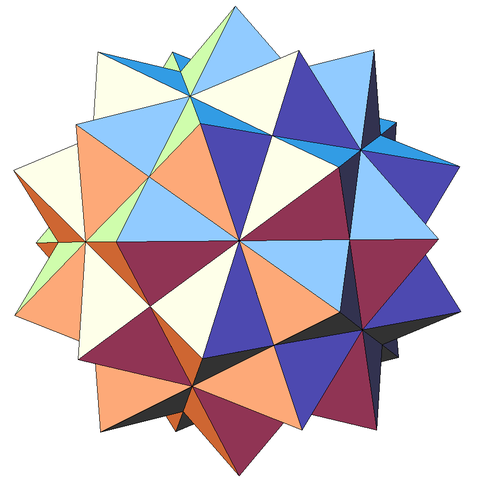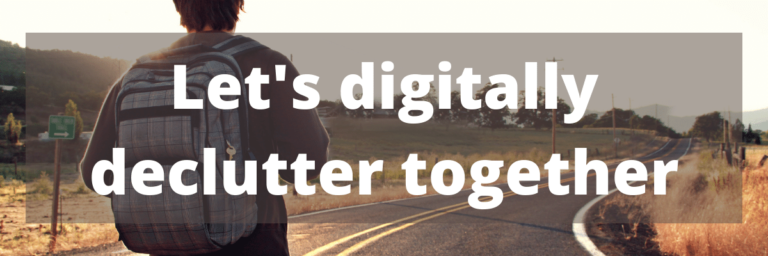Organization Log 002 In which I actually start instead of listing things
Summary
A lot of thoughts about organizing, follow by some actual organizing. I accomplished the first part of part 1, Find and Inventory.
Try it: Grab a spreadsheet and start finding all your drives. List how much space you’re using out of how much total space is available.
Time: 1+ hours thinking. 15 minutes doing.
Organization Log Entry 002
Life happens, and hoo-boy has it been happening! Sometimes I feel discouraged when I have to keep going back and starting again at step 1. But I won’t finish if I don’t start. What’s important is that I keep trying. So I’m starting again.
Here’s to launching this effort! Wish me luck.
Dear Reader: Please feel free to leave comments at the bottom of this blog post, email me ([email protected]), or DM me on Facebook or Instagram. I love to hear from people.
Today is Saturday, June 9th, and I’ve scheduled today to work on my files. It’s been a pretty intense week so I need some time to sleep in, catch up on laundry and dishes, and give myself some time to get all the ideas in my head out on paper. The boys are with their dad, so it’s just me and my cat, Marius.

I won’t always have this luxury but today I do so I’m going to make the best of it.
Prepping (1 hour)
This is more of a task for me and setting up how I help people than actually organizing my files like you would, but I’ll include it anyway.
I’ve spent almost an hour going back into my Google Drive and re-organizing how I want my process to go. I’m pretty happy now with four general categories:
- Find and Inventory
- Brainstorm and Build
- Plan and Move
- Maintain and Move Forward
I feel like it’s simple enough that people won’t be overwhelmed and the categories are separate enough that they can serve as my labels for all the things I do going forward: blog posts, podcast episodes, videos, social media posts, #allthethings.
I do have a bit of a quandary, though. How will I label the sub-parts? If I build worksheets and such for people for finding files and for inventorying files, should they be sub-numbered as 1-1 Find or 1a Find? For the second part, should it be 1-2 Inventory or 1b Inventory? Or maybe 1 Find and 1 Inventory?
Dear Reader: do you have any thoughts or opinions? Any other ideas I haven’t thought of?
I know, I’m thinking too hard about this. Maybe I’m using it as an excuse to procrastinate building my course. I’m nervous about how to create a Thing that will solve problems for All The People.
Most of the people I want to help will have other zones of genius and aren’t going to be fascinated by the theory of organizing. They’re just going to want their stuff organized as fast as possible with the least amount of effort possible so they can do the things they actually enjoy doing. I’m committed to making this process as fast and painless as possible.
Also, I think there’s something to be said with the “Done is better than perfect” mentality. It’s not such a big change. If I just pick a method and go forward, then I’m making progress and I can test it out as I go with people who I work with.
Where do I make my list?…Then actually making my list (15 minutes)
After rearranging and consolidating my process into four steps, my next thinky-thoughts are what format to use. For people I currently work with, I’ve started creating a Google Doc in a list format, a Google Doc in a table format, and a Google Sheet. (And the Microsoft equivalents: Word and Excel.) I also love Airtable and I’ve been watching YouTube videos about Notion but I haven’t started playing around in there yet.
(And I know there’s OneNote and Evernote, but I’m just not into those at the moment. However, once I get my system down I will be coming through this process again. With each iteration, I plan to build more worksheets, videos, audio, transcripts, etc. I can definitely add those in later.)
Dear Reader: Where do you go to make lists? If you wanted one of these worksheets for yourself, which one would you pick?
I’m thinking I’m going to go with Google Sheets. I’m writing my blog post drafts, course drafts, and Ebook drafts in Google Docs and then pasting into WordPress, ThriveCart, and Canva. Google products are familiar so I don’t have to think too hard or take time to learn new tools.
So now that I’ve faffed about with decisions about building things for other people, actually finding my own info is pretty easy.
Cloud Storage
I logged into each of my accounts: Google Drive for my Technically Eclectic business, au pair website (MAPAM stands for My Au Pair and Me), and my personal email, Dropbox for my personal stuff and for Technically Eclectic, and One Drive. Then, for good measure, I threw in my Downloads folder.
Note: For cloud drives, it’s only quick to find the space used out of the total space. To learn how to get the file and folder count, either sign up for my course or

Physical Storage
Then I found all my physical drives. I have five thumb drives (I know I have more somewhere, once I finish unpacking from moving…) and eight big drives. Though a few of them are corrupted and need to be e-cycled.

I opened each, used Properties to find out their info, and added them to the spreadsheet as well.
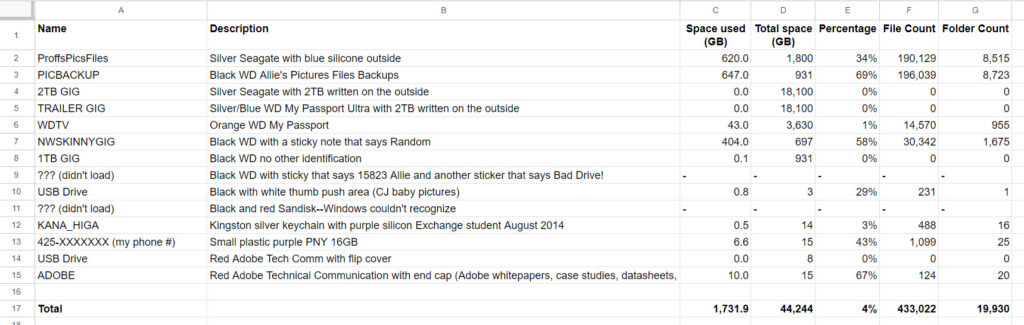
Time for a break. The laundry needs switching over and I’m going to go get some food.
I’ve copied my own template for me to fill out. For right now, I’m going to keep it in the folder I use to organize my course and ebook but I’ll keep in mind how to advise people where to put their own organizing files (before they start, while everything is still messy).
When I come back from my break, I’m going to go through each of my drives and make (or find) instructions on how to find the information in each ecosystem.
Try it yourself
- In your Organization folder, make a spreadsheet and title it Storage Spreadsheet or something similar. Or you can buy my worksheet as a standalone product for a couple bucks or included inside my course along with step-by-step instructions.
- Make a tab for cloud storage and a tab for physical drives.
- Go to each of your cloud accounts and get the information for space and cost.
- Open each of your physical drives and get the information for space and file count.